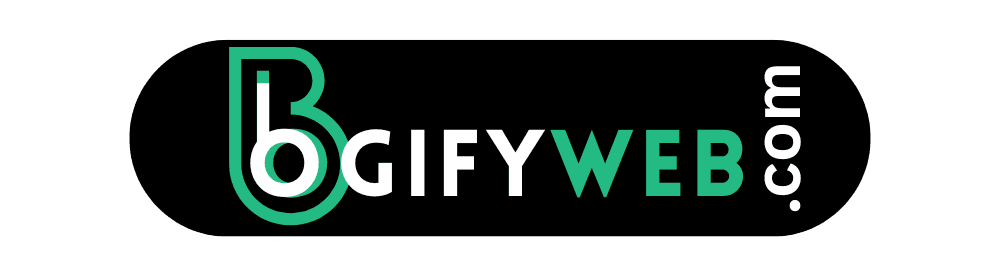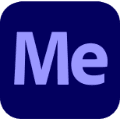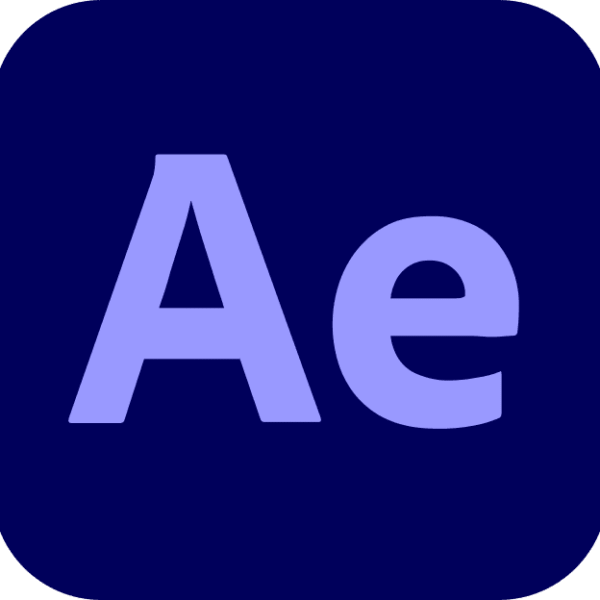How to Generate an Invoice on eBay: The Complete Beginner-Friendly Guide
Selling on eBay can be both exciting and rewarding, but when it comes to managing your sales, invoicing can feel like a puzzle. If you’ve ever wondered how to generate an invoice on eBay, you’re not alone—and the good news is, it’s a lot simpler than it seems.

In this article, we’ll walk you through a step-by-step guide to help you create invoices for your buyers on eBay. Whether you’re a newbie seller or looking to level up your business game, this guide is your go-to resource. Let’s get started!
What Is an eBay Invoice and Why Is It Important?
An eBay invoice is a formal request for payment that includes item details, prices, taxes, and shipping costs. It’s not just a document; it’s a key element of building trust with your buyers and keeping records clean.
Invoicing helps you:
- Provide clarity to the buyer
- Track payments and due amounts
- Offer combined shipping or discounts
- Maintain legal and tax compliance
If you’re selling in bulk or dealing with international buyers, knowing how to generate an invoice on eBay becomes even more critical.
Step-by-Step: How to Generate an Invoice on eBay
Let’s break it down into 7 easy steps.
Step 1: Log In to Your eBay Seller Account
Go to eBay.com and sign in to your seller account. This is your control panel where all the magic happens.
Step 2: Go to the Sold Items Section
Click on “My eBay” in the top right, then choose “Selling”. From there, locate and click on “Sold” under the “Sell” section. This is where your completed sales live.
Step 3: Find the Item You Want to Invoice For
Scroll through the list of sold items and locate the specific item for which you want to send an invoice.
Step 4: Click on “Send Invoice”
Next to the item, you’ll see a button or link that says “Send Invoice.” Click it to open the invoice editor.
Step 5: Edit Invoice Details (If Needed)
You can:
- Adjust shipping costs
- Apply discounts
- Add special messages for the buyer
- Confirm taxes if applicable
Make sure the invoice is clear and accurate.
Step 6: Preview and Send the Invoice
Click “Preview” to double-check everything. Once it looks good, hit “Send Invoice.” Boom, your invoice is on its way!
Step 7: Confirm Invoice Sent and Track Payment
You’ll get a notification when the buyer pays. You can also track it under your “Sold” listings.
If there’s any issue, don’t hesitate to contact the buyer via eBay messages.
Common Mistakes to Avoid When Generating Invoices
Even seasoned sellers mess up sometimes. Here are a few things to avoid:
- Wrong item prices: Double-check before sending
- Missing shipping fees: Always verify if it’s been included
- No custom message: A short “Thanks for your purchase!” adds a human touch
How Often Should You Send Invoices on eBay?
There’s no strict rule, but sending an invoice:
- Immediately after a sale is ideal
- After a buyer requests combined shipping
- If payment hasn’t been received within a few days
Being timely shows professionalism and boosts your seller rating.
Can You Cancel or Revise an eBay Invoice?
Yes, if a mistake happens or the buyer changes their mind, you can cancel the invoice and send a new one. Just go back to the item, and you’ll find the option under “More Actions.”
Keep communication open with your buyer during any revisions.
Advanced Tip: Using Third-Party Tools for eBay Invoices
If you run a large eBay store or want to automate your invoicing, tools like:
can help streamline the process. These tools are DoFollow resources worth checking out!
FAQ: How to Generate an Invoice on eBay
Q1. Can I include multiple items in one invoice?
Yes! When a buyer purchases multiple items, eBay allows you to combine them into a single invoice.
Q2. What if the buyer already paid before I sent the invoice?
If they’ve already paid, you won’t need to send one. Invoices are only necessary before payment.
Q3. Do I need to print the invoice?
Nope! But you can print it for your records or for including in the shipment as a packing slip.
Q4. Is invoicing available on the eBay mobile app?
Not fully. Some features are limited, so it’s better to use a desktop for sending invoices.
Generate Professional Invoices in Seconds—For FREE!
Tired of wasting time on manual invoicing? Say hello to your new favorite tool—our FREE Invoice Generator! Whether you’re a freelancer, small business owner, or eBay seller, creating polished, professional invoices has never been easier.
Why You’ll Love It:
✅ 100% Free – No hidden fees, no subscriptions.
✅ Super Fast – Generate invoices in under a minute.
✅ Customizable – Add your logo, adjust colors, and personalize details.
✅ Download & Share – Get PDF or email invoices directly to clients.
👉 Try It Now! FREE Invoice Generator
Stop stressing over paperwork—focus on growing your business while we handle the invoices. Get started today—zero cost, zero hassle! 💡