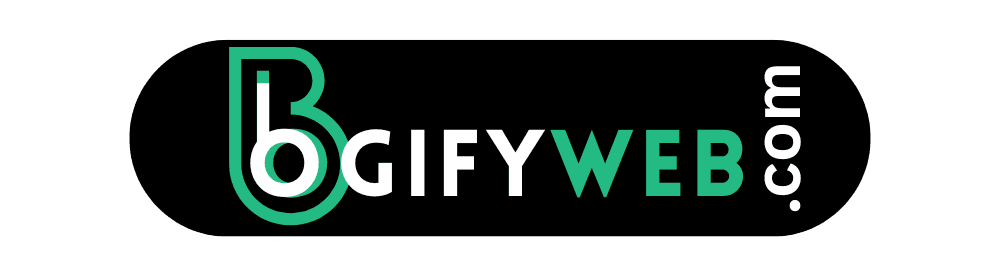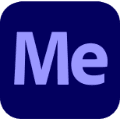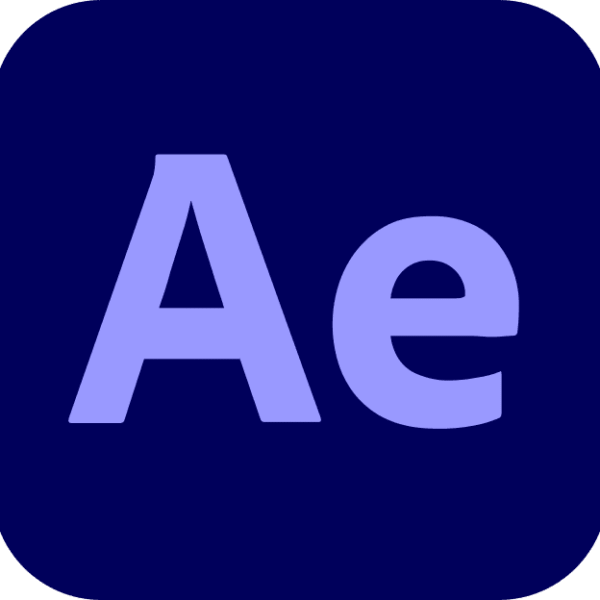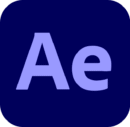Important Note
Improving Website speed is one of the most important factors in providing a great user experience, boosting SEO rankings, and increasing conversions. In the fast-paced world of digital interactions, a slow website can make the difference between gaining a loyal customer or losing one to a competitor. If you’re using WordPress, you’re in luck—there are plenty of ways to enhance your site’s speed and performance. Let’s dive into how you can supercharge your WordPress website and give your visitors a seamless browsing experience.
Why Website Speed Matters: The Key to Success
The speed of your website goes far beyond just a quick loading time. Here’s why:
- User Experience: Nobody likes waiting around for a webpage to load. Slow websites lead to frustrated users and high bounce rates, which can affect your reputation and engagement.
- SEO Ranking: Google, the world’s largest search engine, factors website speed into its algorithm. A faster website is more likely to rank higher on search results, improving your visibility.
- Conversion Rates: Whether you’re selling products or collecting leads, a fast-loading website can drastically improve your conversion rates. People are more likely to follow through with a purchase or action if they don’t have to wait.

1. Optimize Your Images for Maximum Speed
Images are one of the biggest culprits when it comes to slowing down your WordPress website. But fear not, you don’t have to sacrifice quality for speed. Here’s what you can do:
- Resize Your Images: Large images are unnecessary, especially when you can shrink them to fit their designated space on your site. Resize them to the appropriate dimensions before uploading them to WordPress.
- Compress Your Images: Tools like TinyPNG or Smush can reduce the file size of your images without compromising on their quality. This reduces the time it takes for images to load, giving your site a quicker load time.
- Use the Right File Formats: JPEG and PNG are the most common image formats, but you can get even more compression by using the WebP format. WordPress supports WebP with the help of plugins like EWWW Image Optimizer.
2. Enable Browser Caching
Browser caching allows your website’s static resources, like images, CSS, and JavaScript files, to be stored in your visitors’ browsers. When a user visits your site again, these resources are already saved, leading to a faster load time. Enabling caching can significantly improve your website’s performance, especially for repeat visitors.
To set up caching, you can use plugins like W3 Total Cache or WP Super Cache. These plugins offer easy-to-follow configuration options, enabling you to take full advantage of browser caching without having to touch any code.
3. Minimize Your Code: CSS, JavaScript, and HTML
Minifying your website’s CSS, JavaScript, and HTML files means removing all unnecessary characters (like spaces, comments, and line breaks) that aren’t needed for the code to work. This reduces the size of your files, allowing them to load faster.
WordPress plugins like Autoptimize and WP Rocket can handle this process automatically, making it easy to reduce your site’s file size and improve loading times. Combining CSS and JavaScript files into fewer files also reduces the number of HTTP requests, further improving speed.
4. Use a Content Delivery Network (CDN)
A Content Delivery Network (CDN) is like a network of super-fast delivery trucks that transport your website’s content to users. A CDN caches your website content across multiple servers globally, and when someone visits your site, they’re served content from the server nearest to them. This drastically reduces loading times, especially for international visitors.
Popular CDN providers like Cloudflare and KeyCDN offer free and premium plans for WordPress users. Using a CDN not only speeds up your site but also improves your security and helps protect your website from traffic spikes.
5. Choose the Right Hosting Provider
Your hosting provider plays a crucial role in your website’s speed. Opting for a cheap shared hosting provider may save you money in the short term, but it can hinder your website’s performance. For faster speeds, consider:
- Solid-State Drives (SSD): SSDs are faster than traditional hard drives (HDD) and can drastically reduce load times.
- Managed WordPress Hosting: Services like WP Engine, Kinsta, and SiteGround specialize in WordPress hosting. These providers offer optimized servers, better resources, and excellent support, all of which contribute to faster speeds.
- Scalable Hosting Solutions: Choose a hosting plan that allows you to scale as your website grows. Having more server resources as your site expands will keep your website performing well.
6. Enable GZIP Compression
GZIP compression is a simple yet powerful way to speed up your website. It works by compressing the files sent from your server to the browser, reducing their size. This makes your website load faster, especially for users with slower internet connections.
You can enable GZIP compression either through your hosting provider or by using plugins like WP Rocket or W3 Total Cache. Most modern browsers support GZIP compression, and it’s a great way to reduce data transfer time.
7. Clean Up Your WordPress Database
As you continue to use WordPress, your database can accumulate unnecessary data such as spam comments, old post revisions, and unused tables. A cluttered database can lead to slower website performance. To fix this, regularly clean your database using plugins like WP-Optimize or Advanced Database Cleaner.
These plugins allow you to remove unnecessary data, optimize your database tables, and improve your site’s performance. It’s a good idea to clean up your database every few months to ensure it doesn’t become bloated.
8. Limit External HTTP Requests
Every time your website loads, it might need to request data from external servers—whether it’s fonts, widgets, ads, or social media buttons. While some of these are necessary, many can slow down your website.
- Limit External Resources: Reduce the number of third-party services your site relies on. If you’re using unnecessary widgets or ad networks, consider removing them to reduce the number of external HTTP requests.
- Use Local Resources: If you’re using Google Fonts or other external scripts, consider hosting them locally on your server. This eliminates the need to make requests to external servers and speeds up your website.
9. Use Caching Plugins Effectively
Caching plugins store static versions of your website’s pages to reduce the load on your server and speed up page load times. By caching content, you avoid the need to generate dynamic pages every time someone visits your site.
Some of the most popular caching plugins for WordPress include WP Rocket, W3 Total Cache, and LiteSpeed Cache. These plugins offer different caching options such as page caching, database caching, and object caching.
10. Regularly Update Your Website
WordPress, plugins, and themes are constantly being updated. These updates often include performance improvements and bug fixes. By staying on top of updates, you can ensure that your website is running as efficiently as possible.
Enable automatic updates for minor WordPress releases and plugins. However, make sure to manually review major updates to ensure compatibility with your site.
Final Thoughts
Improving website speed on WordPress doesn’t need to be complicated. By following these simple yet effective strategies, you can drastically reduce load times, enhance user experience, improve SEO rankings, and increase conversions. From optimizing images to choosing a good hosting provider and using caching plugins, there are numerous ways to make your WordPress website faster and more efficient.